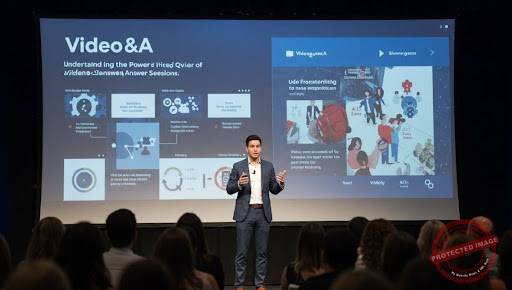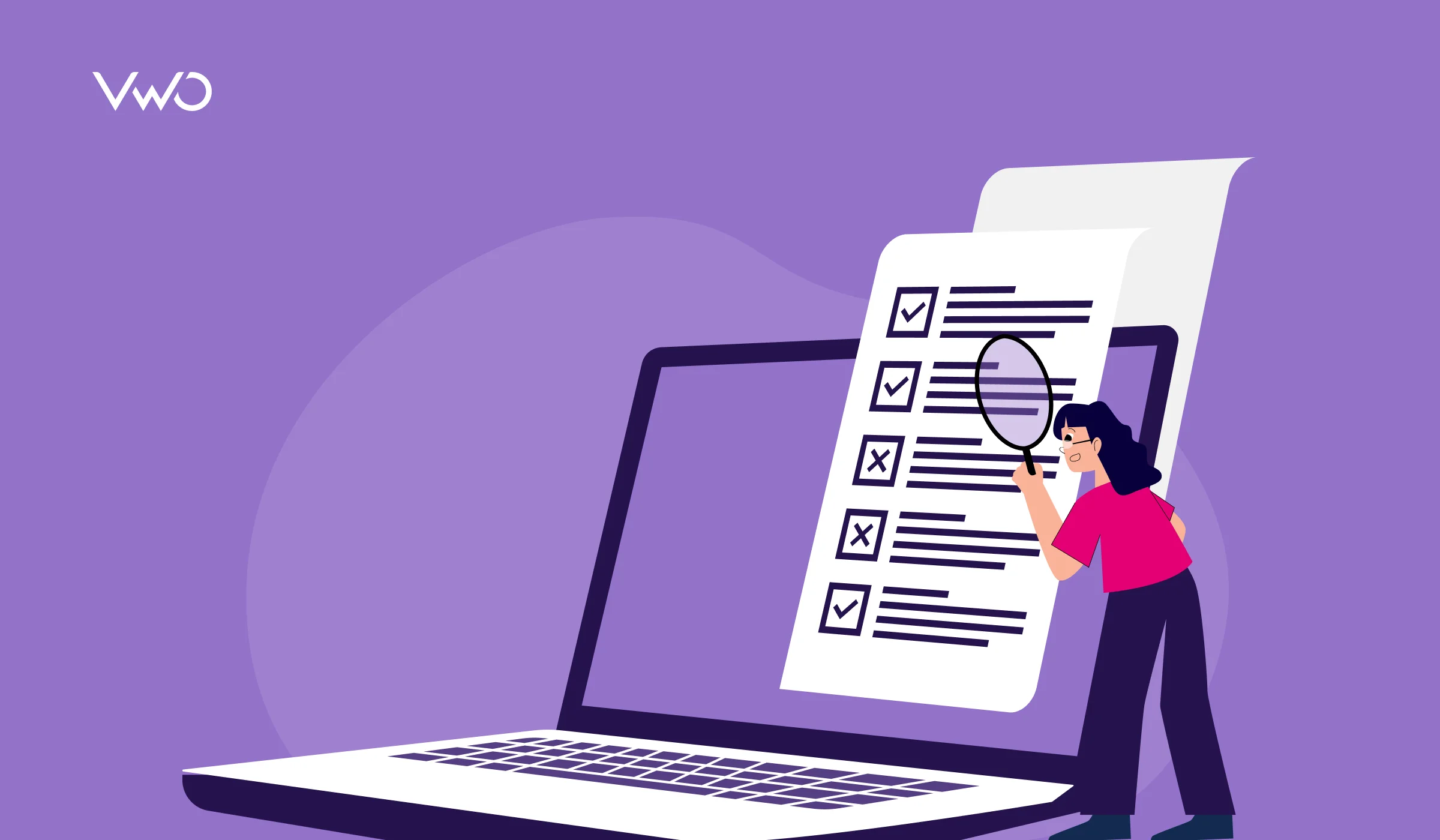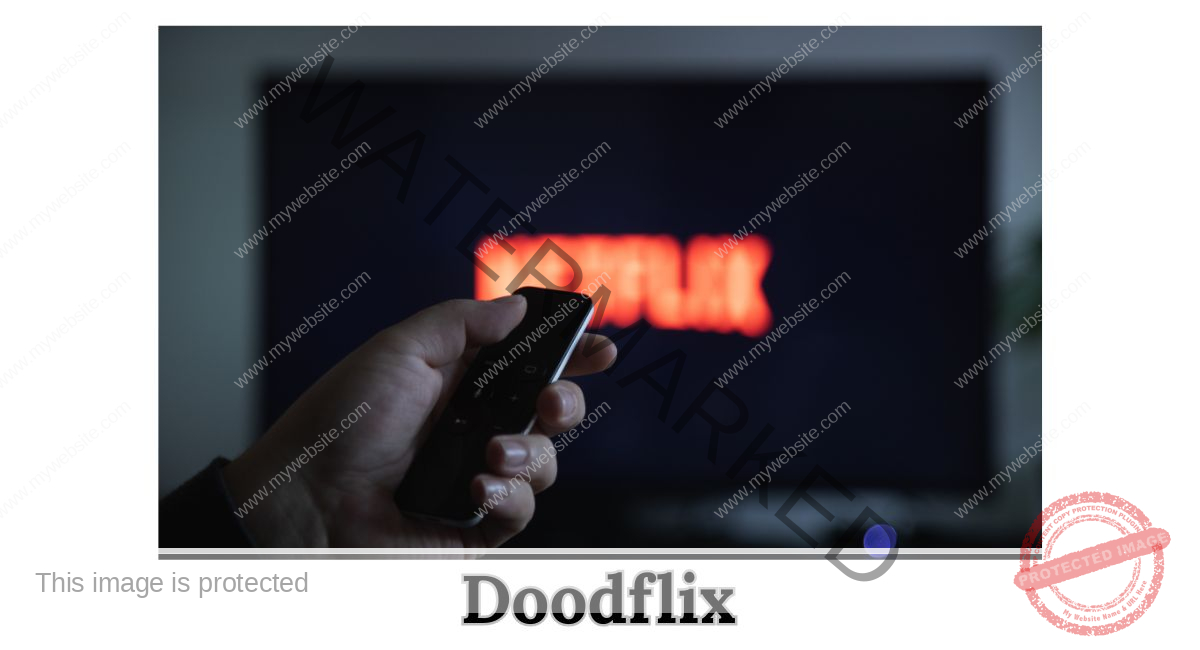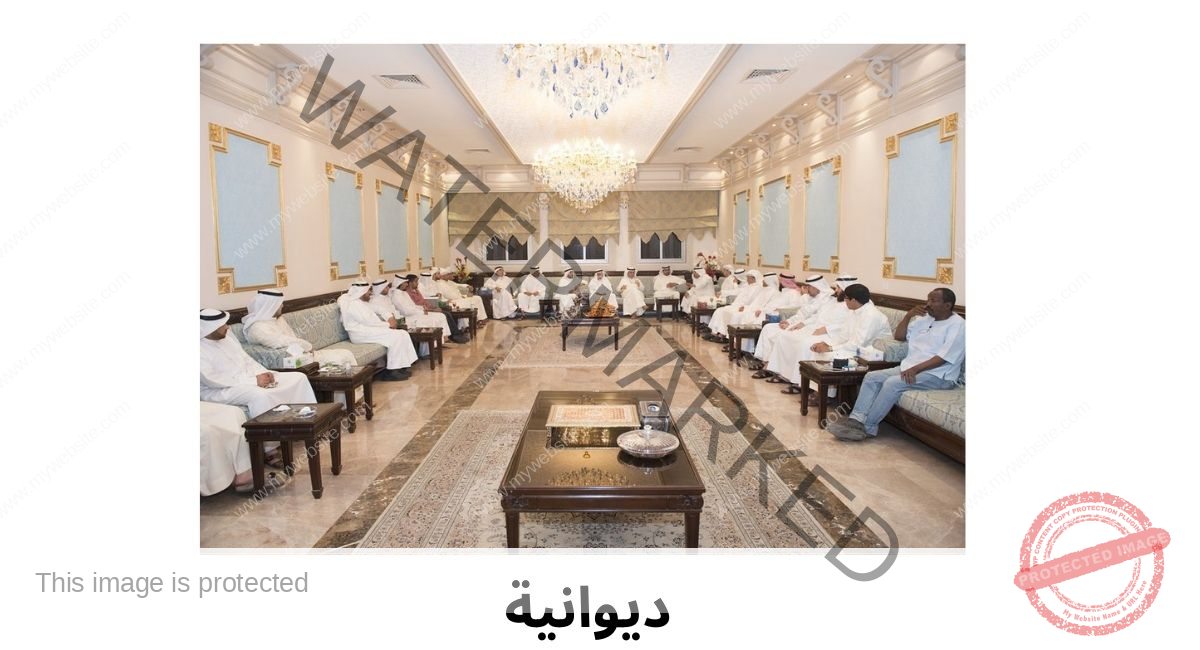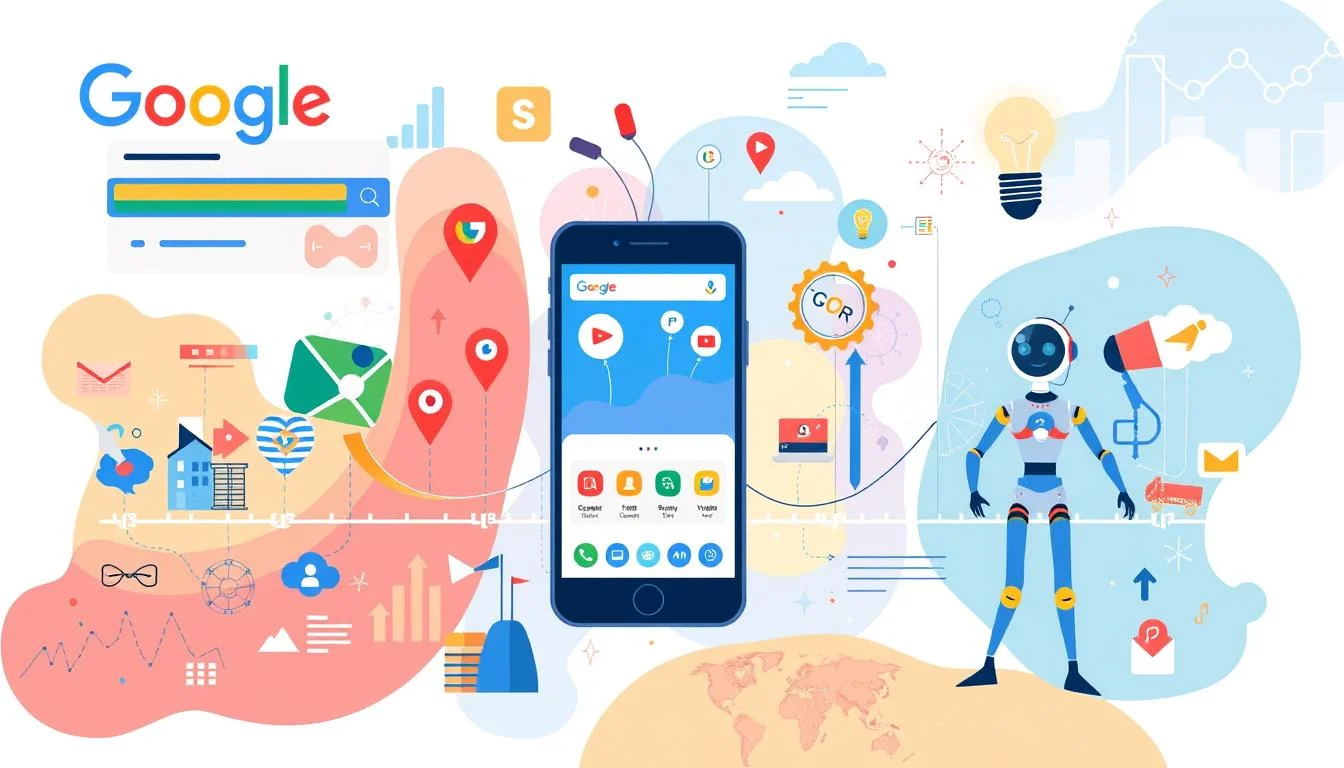No gamer wants to spend hours downloading a game only to realize it won’t run. In 2025, this problem has grown. Modern PC games are massive—some are larger than 100GB. These titles often take up huge amounts of hard drive space and require strong internet connections to download. That’s not a small investment in time or data.
The problem doesn’t stop there. These games also need powerful systems to run smoothly. They rely on high-performance CPUs, modern GPUs, large amounts of RAM, and up-to-date operating systems. If your PC falls short, you may experience low frame rates, freezing, audio problems, missing textures, or even failure to launch the game at all.
Imagine spending all that time and storage space just to see a black screen or a crash error. It’s frustrating and completely avoidable.
The good news? You don’t need to install a game to know if it will work. Today’s compatibility checkers make it easy to find out before you click download. These tools compare your system specs to the game’s requirements and give you a simple answer: Yes, your PC can handle it. Or no, you might need an upgrade.
It saves time. It saves space. It gives you peace of mind.
In this guide, you’ll discover why checking compatibility before installation is more important than ever, how these tools work, and how you can use them to avoid gaming disappointment.
Why It’s Important to Check First
Game developers now use advanced game engines like Unreal Engine 5 or custom engines with high-end graphics. These games include realistic lighting, larger open worlds, and smarter AI. As a result, the hardware requirements have grown.
If your system falls below these requirements, problems may include:
- Long load times
- Poor frame rates
- Broken visuals (missing textures, black screens)
- Complete crashes during gameplay
Also, storage space is precious. No one wants to delete other files or games only to discover the new one doesn’t work. Compatibility checks save time and prevent frustration by helping you know in advance.
How Compatibility Tools Work
A game compatibility checker is a smart tool that compares your system’s specs with the game’s requirements. These tools are usually web-based. You either type in or let the tool detect your PC details.
They look at important parts of your system:
- CPU (Processor): Handles all the logic and instructions
- GPU (Graphics Card): Renders visuals and special effects
- RAM (Memory): Helps the game run smoothly
- Storage: Checks if you have enough free space
- Operating System: Ensures software compatibility
- Screen Resolution: Affects visual quality and performance
Once you enter or detect these specs, the tool will check them against a game’s minimum and recommended requirements. You’ll see if your setup is enough to run the game on low, medium, high, or ultra settings.
Step-by-Step: Use a Compatibility Checker
Let’s walk through how to use one of the best tools available in 2025:
GameHunt360 “Can Your PC Run It?”
- Go to the website and find the compatibility tool.
- Search the game name you want to check.
- Select or enter your specs:
- Choose from a list of popular CPUs and GPUs.
- Enter your RAM, storage, screen resolution, and OS.
- Or click “Detect My PC” for automatic filling (where possible).
- Click “Check Game Compatibility.”
- See your results.
You’ll get a score and a clear message like “Playable,” “Perfect,” or “Upgrade Needed.” It also highlights which part of your system is weak and what meets or exceeds the requirements.
Bonus: You can download your result as an image and share it online.
What the Results Tell You
A good compatibility checker breaks down your result into simple pieces:
- Verdict: Can you run it? If yes, at what setting?
- System Comparison: Your hardware vs. the game’s needs
- Upgrade Suggestions: Which part needs improvement, if any
- Percent Match: How close your PC is to the ideal setup
Let’s say you want to play Cyberpunk 2077 2. The tool may tell you that your CPU and RAM are fine, but your GPU is outdated. Now you know what to upgrade.
Visit Hooyam for more informative blogs.
Tips and Other Tools to Consider
Besides GameHunt360, you might find other tools like CanYouRunIt, SystemRequirementsLab, or even Steam’s built-in hardware analysis. But be careful some tools may not be updated with the latest 2025 titles. That’s where GameHunt360 stands out, as it includes upcoming games and recent releases.
Tips:
- Always check both minimum and recommended specs
- Make sure your GPU supports the latest DirectX or Vulkan
- Don’t ignore screen resolution, it affects performance more than you think
- Use results to plan future upgrades wisely
Conclusion
Game compatibility checkers are now essential. In the past, gamers had to try a game to find out if it would work. In 2025, that’s no longer needed. With smart tools, you can test compatibility before you install. You save time, space, and avoid disappointment.
Whether you’re trying out a new AAA release or checking an indie game’s specs, a compatibility tool helps you make better decisions. It ensures your system delivers the gaming experience you expect.
Before you play check first. And for fast, reliable results, tools like GameHunt360’s PC Checker are the smart way to go.
For more guides and updates, explore GameHunt360’s How-To Guide Article.