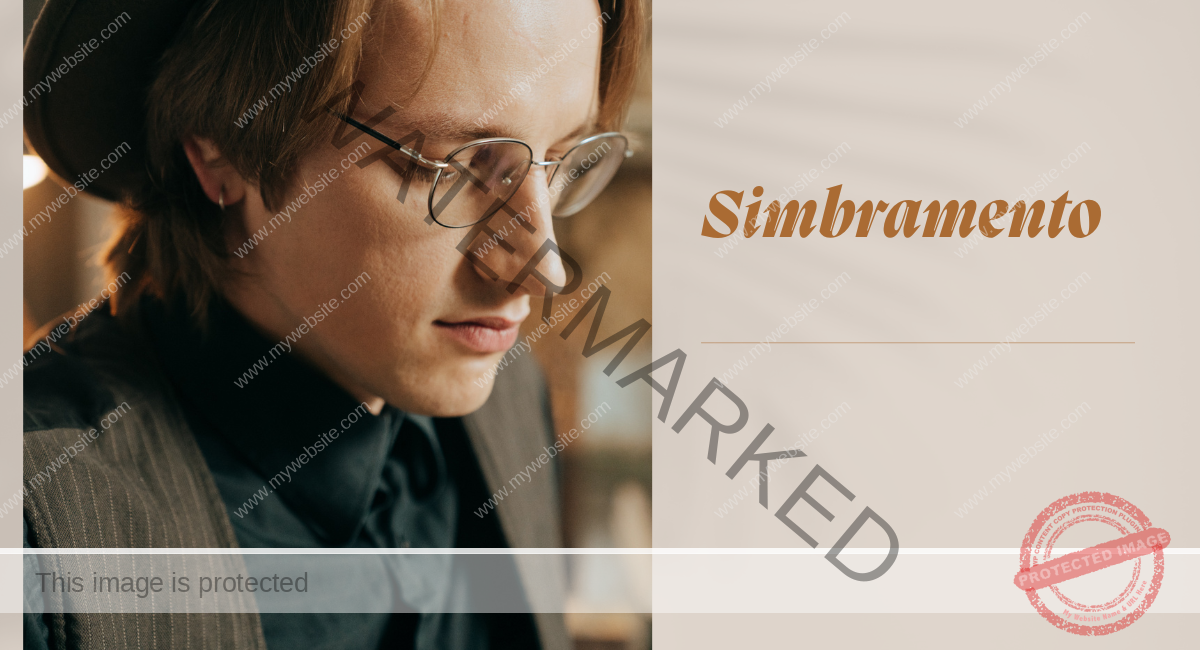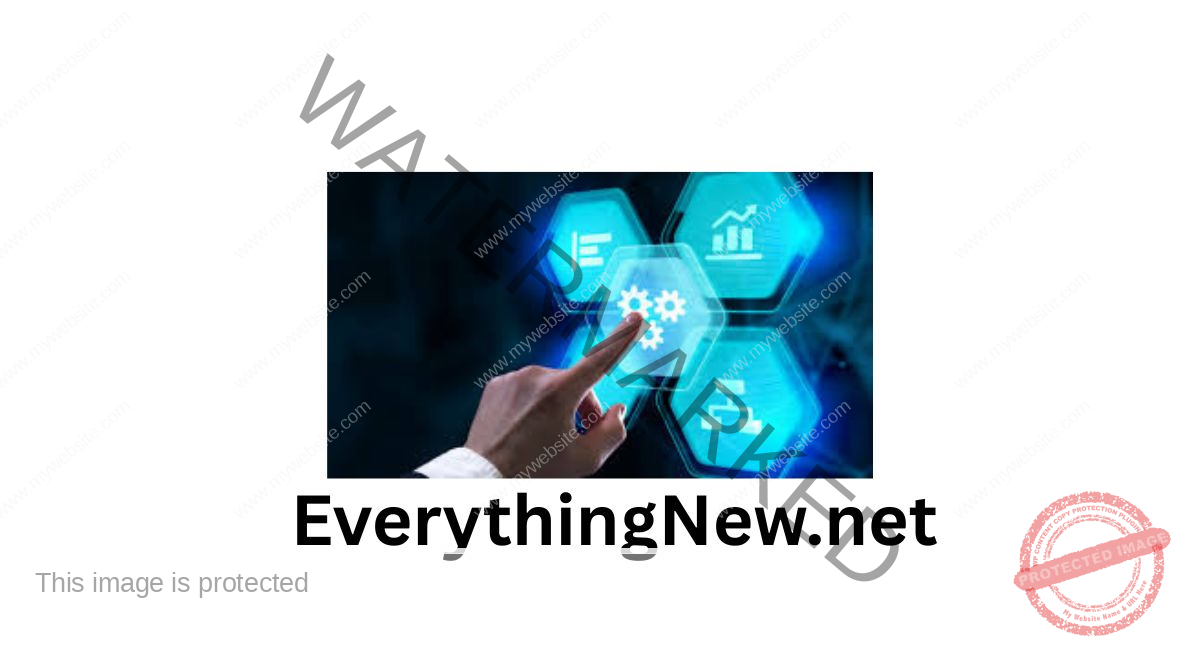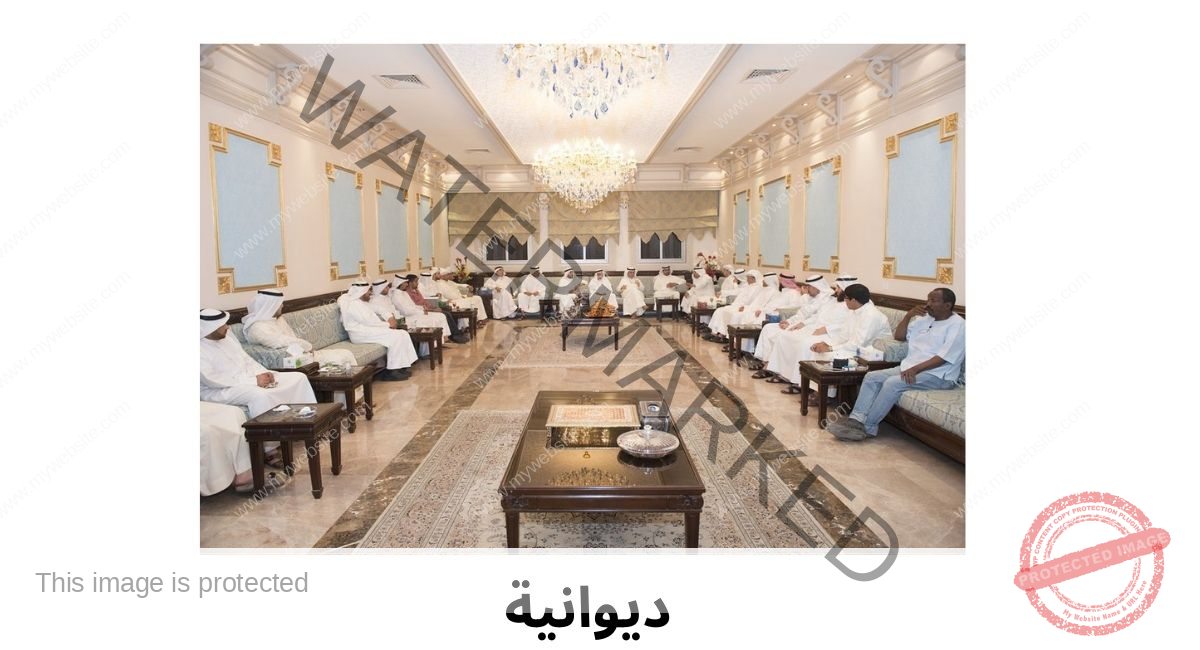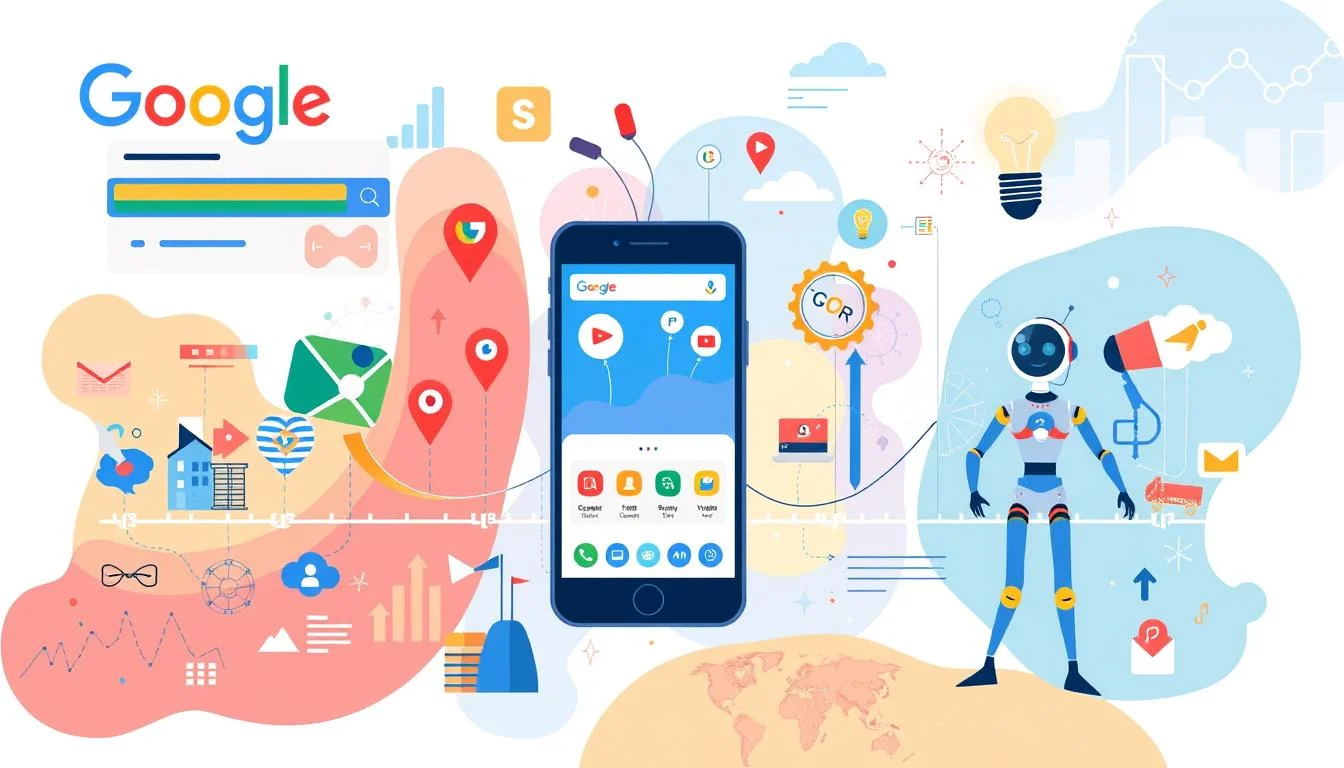Introduction: Blooket Host Making Learning Fun Again
Imagine a classroom where students cheer when it’s time for a quiz. Sounds unrealistic? Not with Blooket. In today’s education landscape, keeping students engaged is a real challenge. Traditional worksheets and lectures often fail to capture attention. That’s where Blooket Host steps in—a game-based learning platform that turns quizzes into exciting competitions.
Whether you’re a teacher, tutor, or parent, this guide will walk you through the step-by-step process of hosting a Blooket game, making your lessons interactive, fun, and effective.
What is Blooket and Why Use It?
Blooket is a free educational platform that combines trivia-style questions with dynamic game modes. It’s designed to make learning feel like a game—and it works! Students love it because it’s competitive and fun. Educators love it because it improves participation and retention.
Key Benefits:
-
Gamified learning improves focus and memory
-
Multiple game modes to suit different teaching styles
-
Works for all subjects—math, science, English, and more
Internal Link Suggestion: [What is Blooket and How It Works]
External Link: Blooket Official Site
How to Set Up a Blooket Host Account
Getting started is simple:
-
Go to Blooket.com and click “Sign Up.”
-
Choose “Teacher” or “Student”.
-
Register with a school email or Google account.
-
Once logged in, explore the dashboard, where you can create or search for quiz sets.
Pro Tip: Use the “Discover” section to find ready-to-use quizzes on any topic.
Hosting Your First Blooket Game
Here’s how to launch your first game session:
-
Click “Host” on any quiz set.
-
Select a Game Mode. Popular ones include:
-
Gold Quest – great for team play
-
Tower Defense – ideal for strategy lovers
-
Battle Royale – high-energy competition
-
-
Customize settings, such as:
-
Time limit
-
Random names
-
Power-ups
-
-
Share the game code or link with students.
Managing the Game Session
While the game runs, you’ll have access to:
-
Live Player Tracker – see who’s active
-
Leaderboard Updates – fuel friendly competition
-
Kick and Ban Tools – manage class behavior
Pro Tip: Set classroom rules before starting to keep the session smooth and respectful.
Common Question: Can students join mid-game?
Answer: Yes, as long as the game is still open.
Reviewing Student Performance
Once the game ends, Blooket provides detailed reports on:
-
Correct and incorrect answers
-
Speed and accuracy
-
Overall scores
You can download these reports to assess performance and identify areas for improvement.
Tips for Smooth Hosting
Hosting Blooket games is easy, but here are some expert tips to level up:
-
Test the game before class to ensure it works smoothly.
-
Always have a backup quiz in case of technical issues.
-
Disable power-ups if students are overly competitive.
-
Add commentary during the game to boost energy.
Common Issue: Game code not working?
Fix: Refresh the page or create a new game session.
Conclusion: Make Learning Interactive
Blooket Host is more than a quiz tool—it’s a powerful way to bring excitement into any lesson. With a simple setup and a wide range of customization options, educators can easily gamify their classroom experience.
Ready to give it a try?
Create your free account, host a quiz, and see how much more engaged your students become!